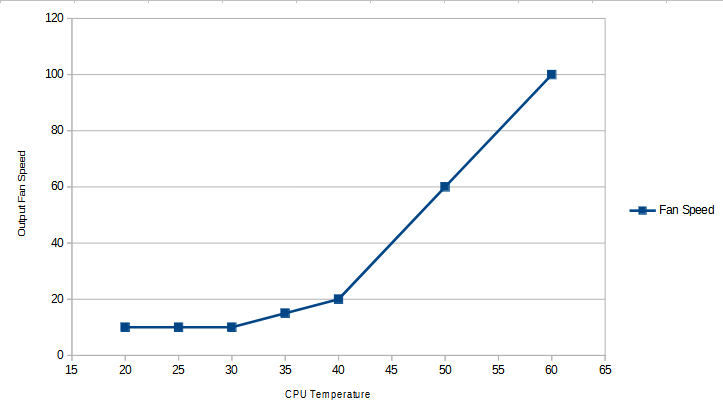I was very happy to get my Dell R530 for what was effectively a steal up until I heard it turn on. For those that have never heard any server turn on, it is close to an airplane turbine spinning up (I am not kidding, my server fans can reach 15K RPM).
Now of course it promptly idled down but the problem I had is that it was idling at around 20% (3000RPM) which produced a noticeable hum that could be heard 2 floors up. There are some extenuating circumstances as I had added a few PCIe devices that cause Dell to compensate but that is aside from this.
A background note on fan curves and how computers stay cool. Dell servers have a fan curve which dictates the PWM output % for the system fans based on the air temperature. The problem is that these servers are designed to run with cold refrigerated incoming air in datacenters and in my condition 20c ambient translates to 20% fan speed and it is hard for me to go lower.
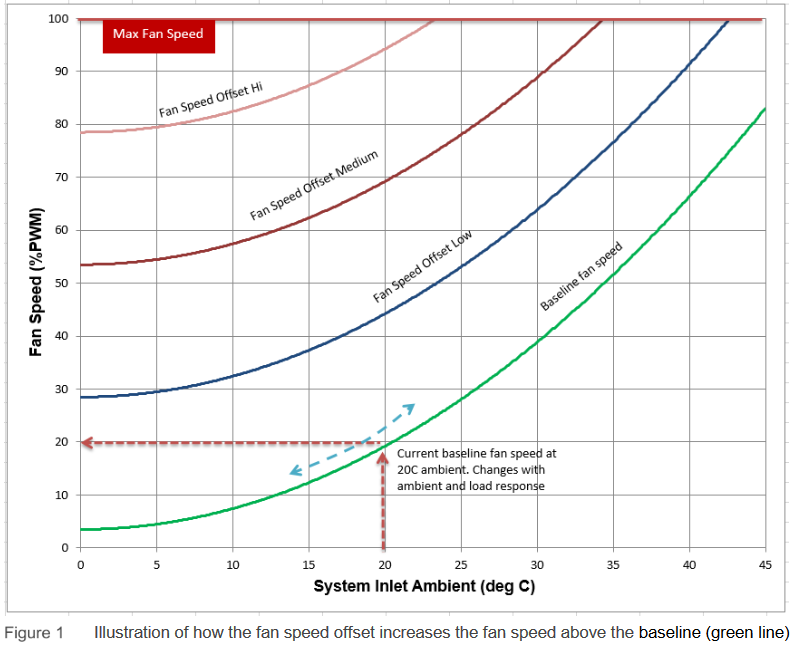
In a weird twist of worlds the consumer space already had a solution for this: the custom fan curve. In the consumer space, end users are able to adjust the original fan curve to what is best for their use case instead of being forced into the OEM curve.
To do something like this on a dell server is a bit more difficult though. I had to borrow from a github project where the host machine measures cpu temp and then issues IPMI commands to manually set a speed. Through this we can make a makeshift fan curve and I have shown mine below. This curve is a more user-centric where under idle conditions (<40c) fan speeds are relatively low and only ramp up when needed. This provides a good balance of thermal performance under load and loudness at idle.
Now the server is not bothering anyone at idle and I don’t have to worry about over temperature while under significant load.